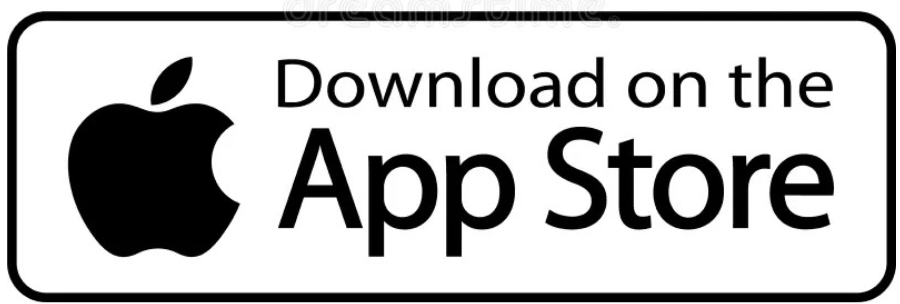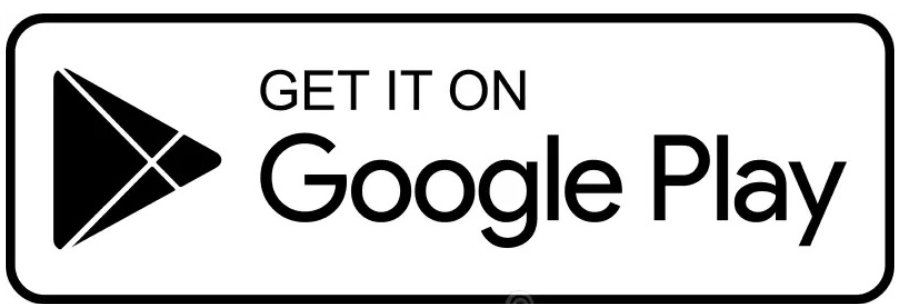Stay Connected With Your Child’s School Via SchoolMessenger
Stay Connected With Your Child’s School Via SchoolMessenger
We recognize the importance of keeping connected with your child’s school. All of our OCSB schools use the SchoolMessenger communication platform to send automated phone calls and emails to parents.
If your child is registered to an OCSB school, you’ll automatically receive emergency and attendance messages. To receive additional information like school updates, newsletters, and Board-wide events, sign up for SchoolMessenger, download the App and customize your notification preferences.
The SafeArrival feature is being rolled out school by school between September 2025 and January 2026. Schools will notify their parents directly a week or two before their specific start date.
How To Access SchoolMessenger
How To Access SchoolMessenger
You can create a School Messenger account from either your desktop/laptop computer or your phone, but we recommend doing your initial account set-up on a desktop computer to avoid common issues. When signing up, you must use the same email address that you provided to your child’s school at the time of registration.
Step 1: Create Your Account
Here’s what you’ll need to provide when logging into your SchoolMessenger account for the first time. Click on “Sign Up” on the top right side of the page:
- Enter your first and last name.
- Identify yourself as a guardian/parent.
- Grant permission to receive non-emergency calls for each phone number associated with your account. You may choose yes or no for each number.
*You can change your contact preferences at any time.
Step 2: After You Sign Up, Download The App
There is also a free SM Home App available for both iOS and Android based phones which enables you to receive notifications of school messages. Download the App, set your notification preferences, and move the App to your phone’s home screen for easy access!
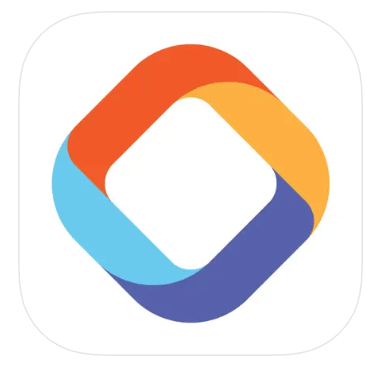
SM Home
by PowerSchool Group LLC
Step 3: Set Your Preferences For Different Message Types
Once you have logged into your SchoolMessenger account, you can choose how you would like to be contacted for each type of message. You can receive messages by phone, email, or both! Open SchoolMessenger’s Preferences section and select the contact information to be used for each message type.
On your computer screen, if the icon is green, that means you have said yes to that type of notification. Please note that at least one phone number is required for emergency and attendance messages. On your mobile device, if the switch is ON, that means you said yes to that type of notification.
All messages sent by the school will also be available for you to access in the message centre of your SchoolMessenger account for 30 days after they are sent.
How to Turn On The General Messages ↓
Using Your Mobile Device
Check Out How to Turn On General Messages on SM Home APP ›
Using Your Computer
Check out How to Turn On General Messages on SchoolMessenger Website ›
Check Out The SM Home APP Screens for Message Preferences
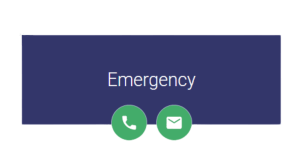 Emergency: Emergency notifications requiring your urgent attention will be sent by both phone and email. Other important notifications may only be sent by email because of their complexity. | 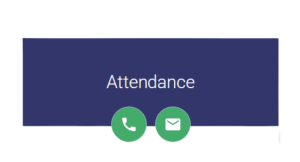 Attendance: Automated attendance messages are always sent by both phone and email whenever a student is unexpectedly absent. |
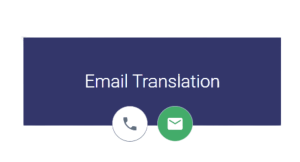 Email Translation: Used when schools choose to send translated emails for families whose first language is not English. |  General: General messages will include school and school board newsletters, important notifications, and cancellation notices of services and events. These messages may also include information of a commercial nature, such as yearbook sales, field trips, milk and pizza sales, student photos and fundraisers. |
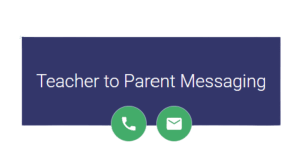 Teacher to Parent Messaging: Teachers may choose to send messages to the parents of students in their class. | 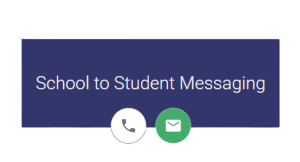 School to Student Messaging: Messages sent by teachers or schools to their students at the students’ @stu.ocsb.ca email accounts. |
Step 4: How to Add a Child to Your SchoolMessenger Account
If you have already created a SchoolMessenger account for another child attending an OCSB school, then you do not need to create a new account. To add another child to an existing account, you must synchronize your account so that it has the most up-to-date contact information. You can do this either on a computer or within the App on your phone.
How to Add Your Child to SchoolMessenger ↓
Using Your Mobile Device
- Open the SchoolMessenger App.
- Click the menu icon and select Contacts.
- Tap the Search for Contacts by Phone link at the bottom of the screen to allow you to find additional contacts (i.e. your other children) by using your phone number.
- Tap the Refresh icon located in the upper right-hand corner of the screen to upload the most up-to-date information
Using Your Computer
- Go to go.schoolmessenger.ca and log into your account.
- Click the menu icon and select Contacts.
- Click the “Is someone still missing” link at the bottom of the screen to allow you to find additional contacts (i.e. your other children) by using your phone number
- Click the “Synchronize contacts with your school district” link at the top of the Contacts page to upload the most up-to-date information
once the sync is complete, you’ll receive a “Synchronization Complete” message. - Click OK to return to the Contacts page.
SafeArrival: Reporting Students’ Absences
The SafeArrival feature is being rolled out school by school between September 2025 and January 2026. Schools will notify their parents directly a week or two before their specific start date.
SafeArrival: Reporting Students’ Absences
The SafeArrival feature is being rolled out school by school between September 2025 and January 2026. Schools will notify their parents directly a week or two before their specific start date.
SafeArrival is designed to make it easier, faster, and more convenient for families to report absences and late arrivals. SafeArrival helps schools verify attendance more efficiently, enhances student safety, and keeps families informed in real-time. Many school boards across the country already use this system, and parents consistently report that they appreciate its convenience and ease of use.
With SafeArrival, there’s no need to call the school and leave a message. Instead, you can quickly and securely report your child’s absence in one of three ways:
- Using the SM Home App: Download and install the SM Home app from the Apple App Store or Google Play.
If you already have the SchoolMessenger app or an account, you can log in to the new SM Home app using the same credentials. If you don’t already have an account, please create one using the email address on file with your child’s school.
- Online: Visit home.schoolmessenger.ca.
The first time you visit, click Sign Up to create your account using the email address on file with your child’s school.
Once you have an account, click the avatar in the upper right corner, select Attendance, and then Report an Absence.
Reporting an Absence in SafeArrival with SchoolMessenger Website ›
- Phone: Call the toll-free number 1-844-478-2598 and follow the prompts to report your child’s absence using the automated phone system.
How to Update Your Contact Information
How to Update Your Contact Information
To update or add any of your contact information, please reach out directly to your child’s school. You can find their phone and email details in our school directory.
Need More Details About How To Create A SchoolMessenger Account?
Access our SchoolMessenger FAQ or contact us at School.Messenger@ocsb.ca
Need More Details About How To Create A SchoolMessenger Account?
Access our SchoolMessenger FAQ or contact us at School.Messenger@ocsb.ca